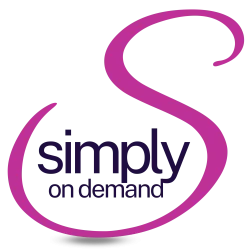Hey there, fabulous Canva addict!
Today, we’re diving into the realm of time-saving magic: Canva keyboard shortcuts!
Picture this … you’re crafting your latest download or sprucing up some designs that need to be repurposed, but you’re working against the clock to get all this done and out the door.
Tick tock …
Now, I know what you might be thinking: “But Stephanie, I’m not a tech whiz!”
Well my lovely, fear not. I’m here to guide you through this journey of discovery, unlocking the hidden gems that are the ever-evolving keyboard shortcuts that you’ll encounter in Canva.
As a business owner, you’ve already conquered so much on your entrepreneurial journey. You’ve invested time, energy, and yes, a bit of cash into building your empire.
But here’s the thing, you should never feel stuck with Canva. It’s your creative playground, your virtual canvas where you can unleash your inner artist.
I get it, Canva is ever-evolving and as such it’s easy to feel left behind.
I’m going to show you that keyboard shortcuts in Canva can be VERY quick to master.
Think of keyboard shortcuts as your secret weapon. Your trusty sidekick to your design journey.
You don’t need to be a tech genius either. I’m almost certain you’ve encountered many of them already in your day-to-day business life, even if you’re NOT an administrator.
So … are you ready for the treasure trove of keyboard shortcuts?
Buckle up and let’s dive right on in!
Before I get going a quick disclaimer: I work on Windows devices, so I will default to mentioning CTRL (control) – when you see those 4 little letters and you’ve got a MAC you should read CMD (command)
The easy ones:
- Add a text box – hit T on your keyboard (Ima gonna stop saying “on your keyboard” now)
- Add a circle – hit C
- Add a rectangle – hit R
- Add a line – hit L
- Duplicate what you’ve added – ctrl+D
- Make text bold – ctrl+B
- Underline text – ctrl+U
- Italicise text – ctrl+I (i)
- To copy anything – ctrl+C
- To paste what you’ve copied – ctrl+V
- To undo what you’ve done – ctrl+Z
- Redo what you’ve undone – ctrl+Y
- Selecting everything on the page – ctrl+A
- Selecting only certain elements – shift+click on the element
- Selecting elements under the current layer – ctrl+click with your mouse
- Deselect what you’ve selected – ESC (escape)
- Delete what you’ve added – DEL (delete)
- Insert a hyperlink – ctrl+K
- Zoom into your design – ctrl+’+’
- Zoom out of your design – ctrl+’-’
- To find and replace text – ctrl+F
- Moving any element 10px instead of 1px – shift+arrow keys
- Group elements together – ctrl+G
- Ungroup the elements – ctrl+shift+G
- Add a new page to the design thread – ctrl+enter
- Delete an added page – ctrl+backspace
There are of course a LOT more Canva keyboard shortcuts, but you already have been given quite a few now. I’d classify those as the more difficult ones.
The best thing to do is to go and play and make the shortcuts a habit, just as you do when you use Word or Outlook or some such. These shortcuts work even here in Google Docs.
As a Canva coach dedicated to empowering online business owners like you, I understand the importance of making your design process as effortless as possible. That’s why I’m thrilled to offer you an opportunity to take your Canva skills to the next level.
Introducing the Canva Quick Start-Guide for Tech-Phobic Entrepreneurs: your ultimate companion on this journey to design mastery. This guide is specially crafted for tech-phobic entrepreneurs who are ready to conquer their fears and unleash their creative potential with Canva – unlocking your inner Picasso!
Whether you’re creating social media graphics, crafting stunning presentations or designing eye-catching documents for your business, this guide has got you covered.
Access this guide here and of course, as always, if you need a little more personalized care and assistance, you can always schedule a recorded 1:1 Canva session with me here.
Together we’ll unlock the full potential of Canva and empower you to shine bright in your online business journey.
Let’s make magic happen, one design at a time!